To Start OpenBuildings Speedikon
Do one of the following:
In the program group, double-click the OpenBuildings Speedikon icon. The Project Manager opens.
or
In Windows Explorer, double-click the icon for the file, ProjectManager.exe.
The following options start OpenBuildings Speedikon MicroStation. If you go to , you will find the orange icon for OpenBuildings Speedikon and the grey icon for OpenBuildings Speedikon MicroStation.
or
- Drag a DGN file icon from Windows Explorer onto the OpenBuildings Speedikon MicroStation icon (grey color)
or